When a new workflow is added it can be set to either Live (default), Draft, or For Approval.

If a Workflow is set to DRAFT or FOR APPROVAL mode it will be highlighted in the Workflow Panel and on the Workflows summary screen.
When uploading a new Workflow for DRAFT or FOR APPROVAL, it is important to ensure that the relevant person has been added for Draft and Approval permissions in the Workflow panel. If these sections are left blank the Draft and Approval processes will not work. Only those users specified in the Draft and Approval permissions section can approve the workflow. Admins/owners are able to override for those users, if necessary.
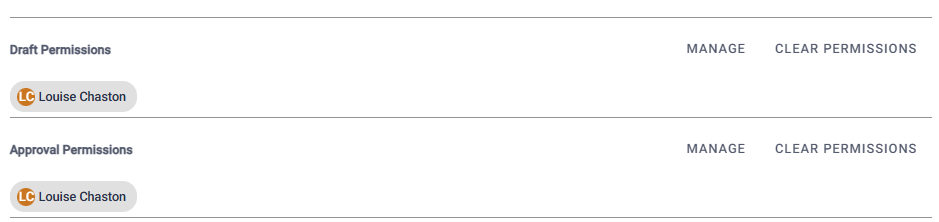
Only users and/or Groups assigned with these workflow permissions will be able access and run this job to check they are happy. Once the user is happy, they can send the DRAFT version for approval by clicking on SEND FOR APPROVAL.

If a Workflow is set for approval it will be highlighted with an hourglass icon in the Workflow Panel. Users with appropriate permissions can still access and run this workflow at this point.

Approvers can then click on Approve, add any comments and either reject or approve the Workflow.
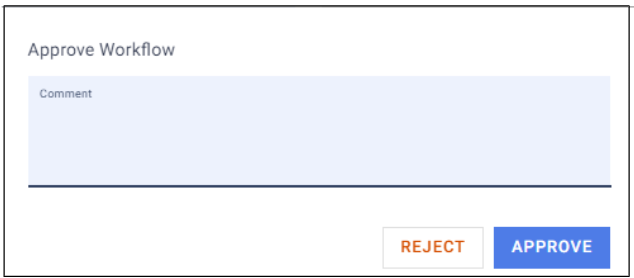
A summary of all approvals and any associated comments can be found by clicking on Version History.
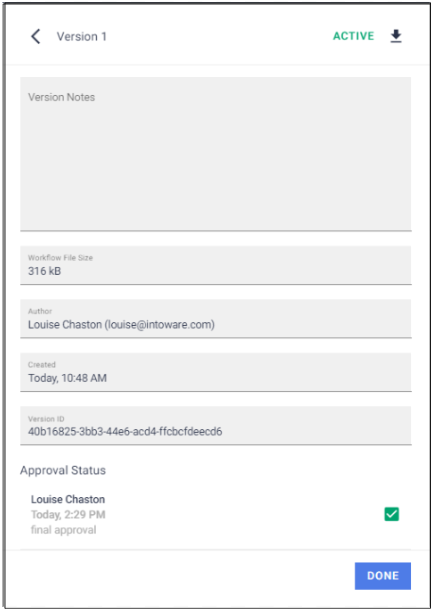
Once the Workflow has been approved, it will automatically update to LIVE status and be available to run by everyone with the appropriate permissions.
All Approvers Required for Workflow Approval - this is a team setting which can be toggled on or off as required. If it is on, then all users and/or groups assigned with Approval permissions will need to approve the Workflow before it can go live.
Uploading a new Workflow - Live/Draft/Approval